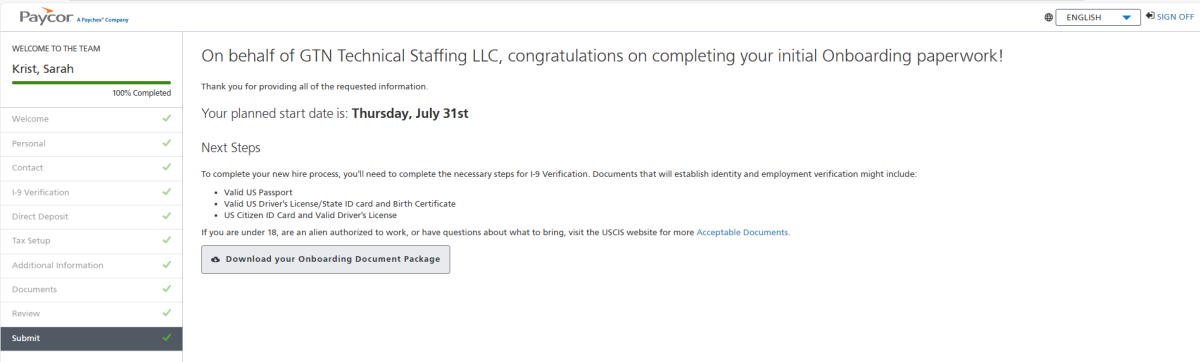PAYCOR Onboarding
You will receive an email from noreply@notifications.paycor.com
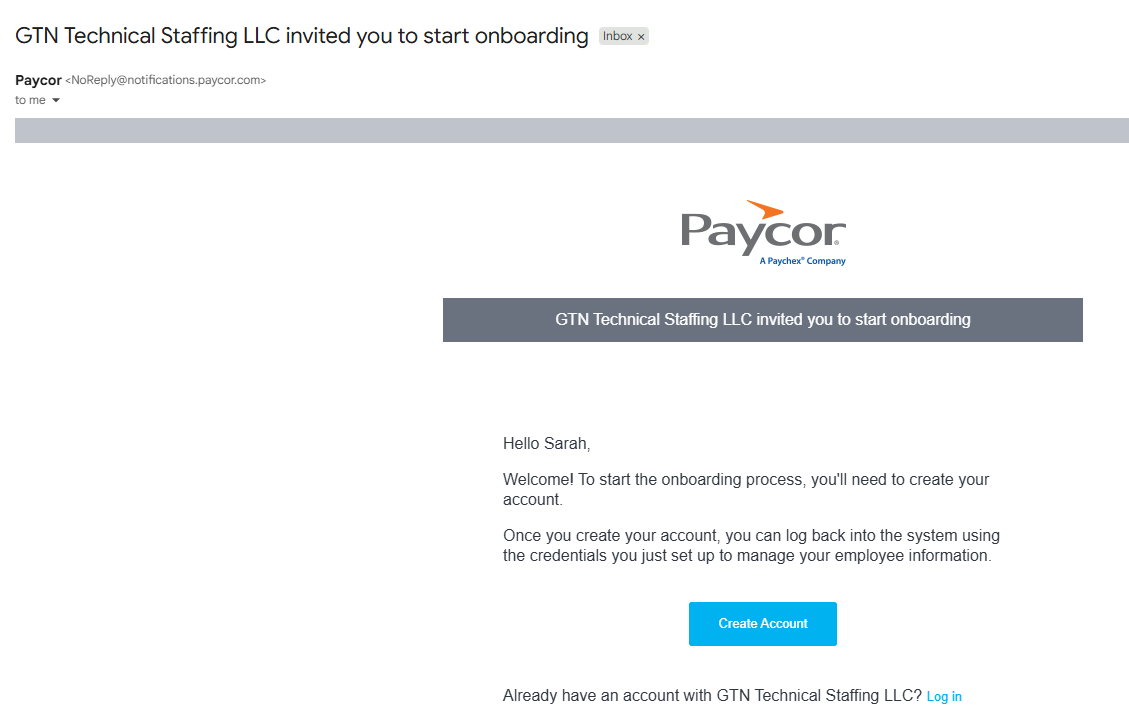
Click Create Account. Do NOT click log in.
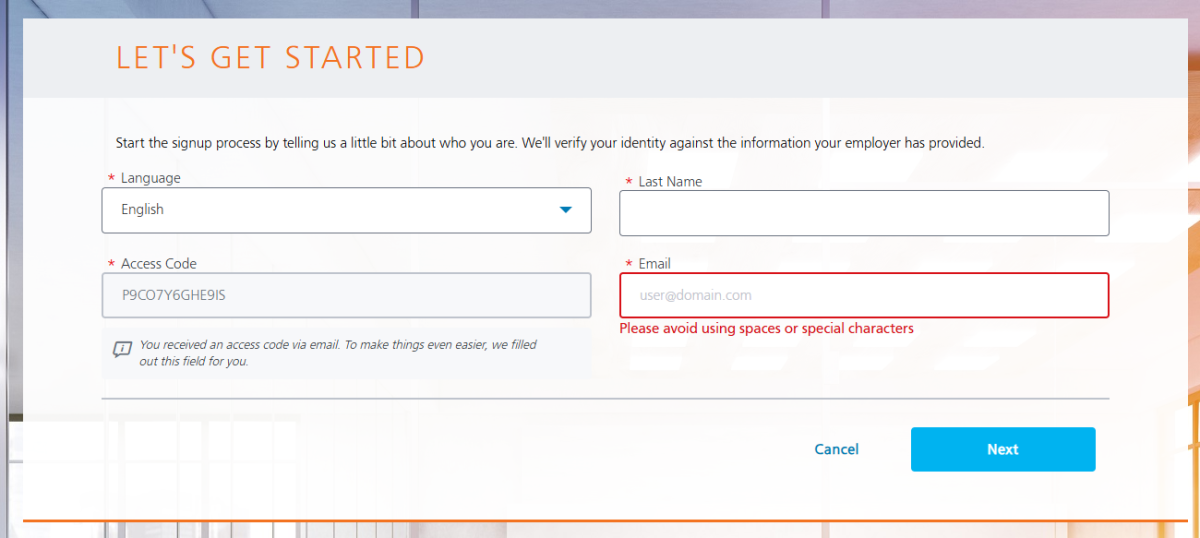
The access code will be populated for you. (the one above is just an example, not your access code). Ener your last name the same email where you received the invitation. Click Next.
On the next page create your username and password. Read over the agreement and acknowledge. Then click Next.
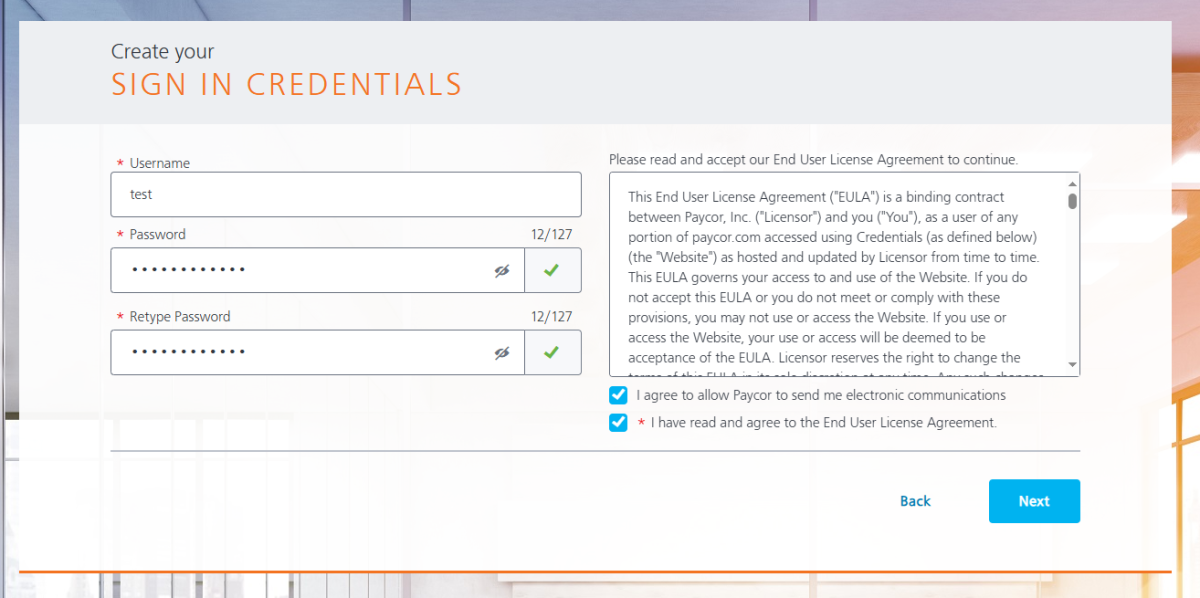
Choose your preferred multi-factor authentication method.
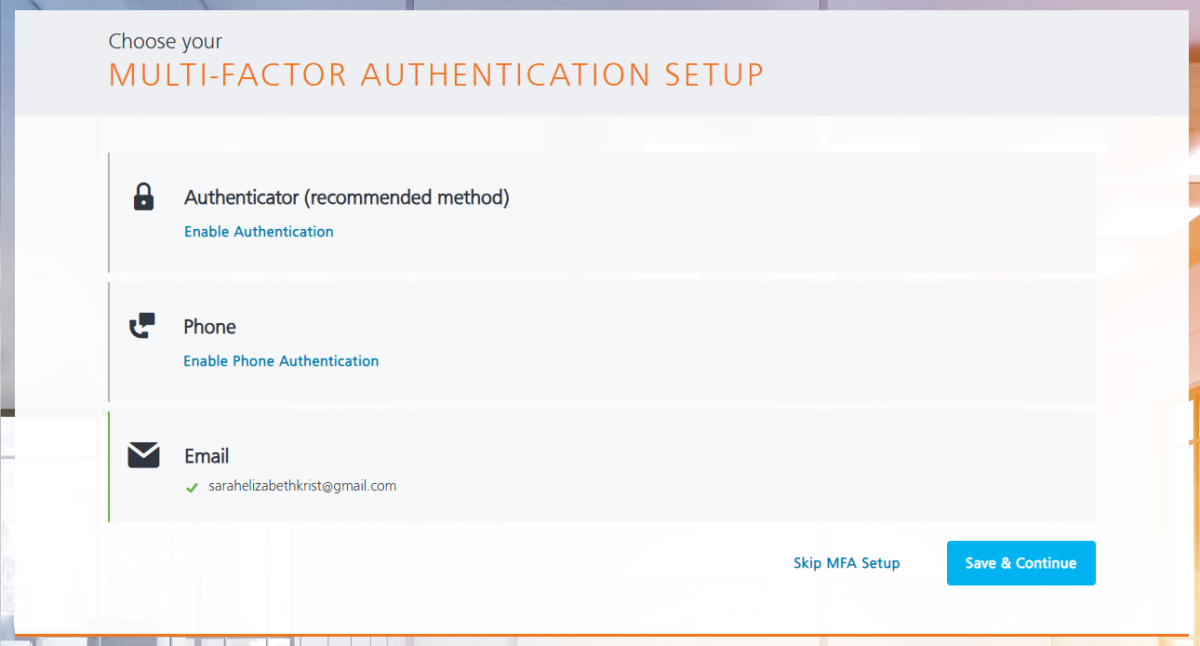
Set up your security questions and click Complete Registration.
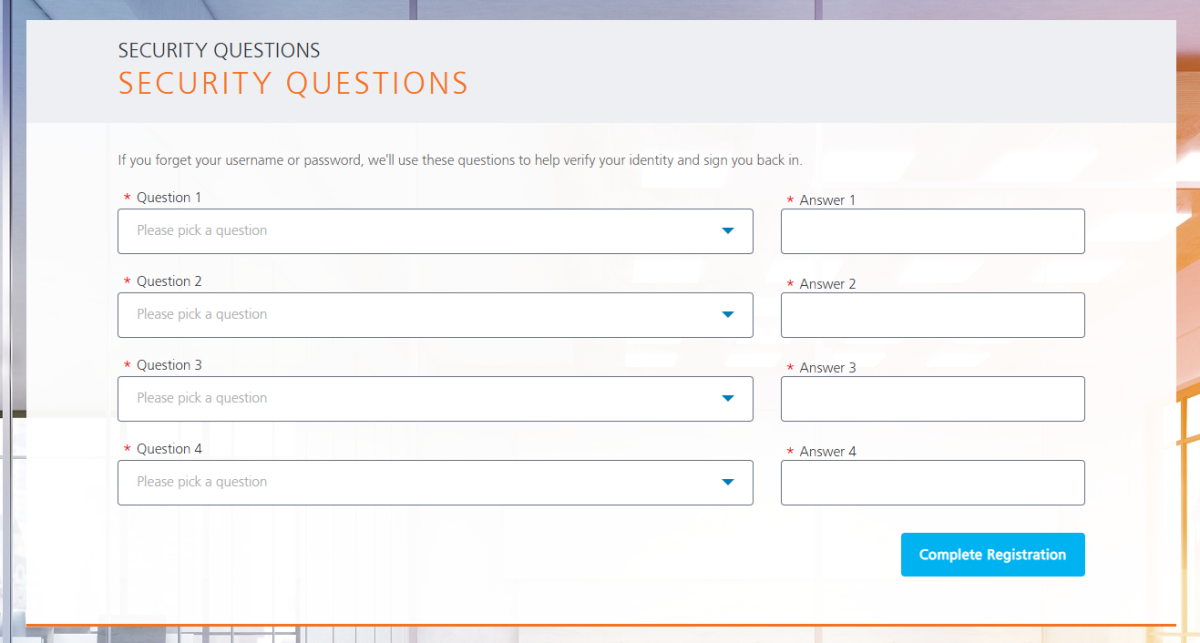
Once your registration is complete, it will bring you to the login page. Paycor Login
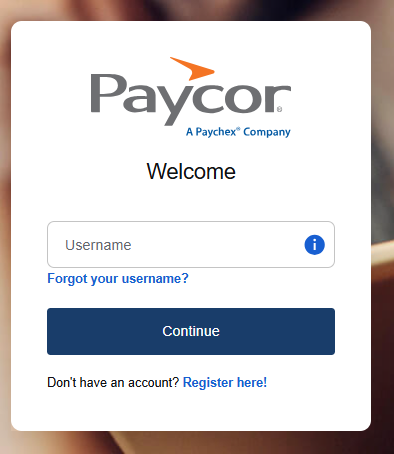
Login with the username and password you created. This may require a MFA authentication code.
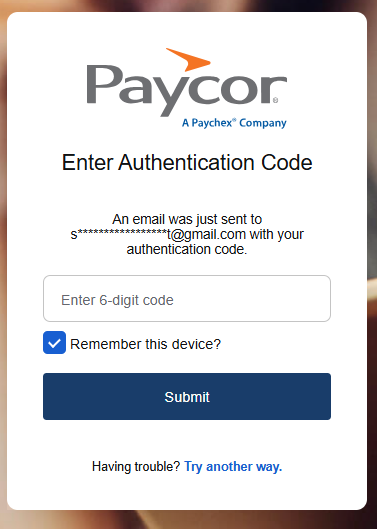
Complete your account setup. Work your way through each section. You are required to fill out all the information with the red asterisk before you can move to the next section.
Personal:
Enter your social security number and date of birth. Double check to make sure there are no typos.
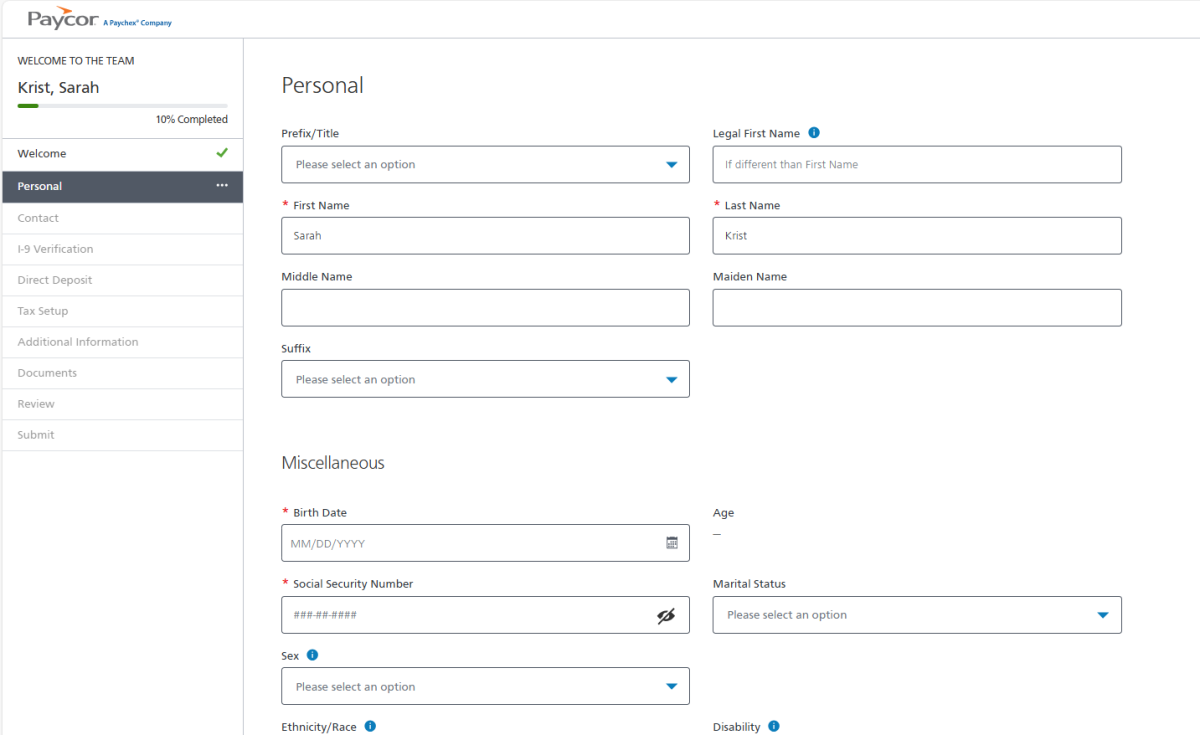
Contact:
For your contact information. Not every box is required. Please add your phone number in case of emergencies.
I-9 Verification:
For your I9, you will be required to provide identification “Supporting Documents”. Under Supporting Documents, from the drop-down box, you will need to note which documents you will be providing.
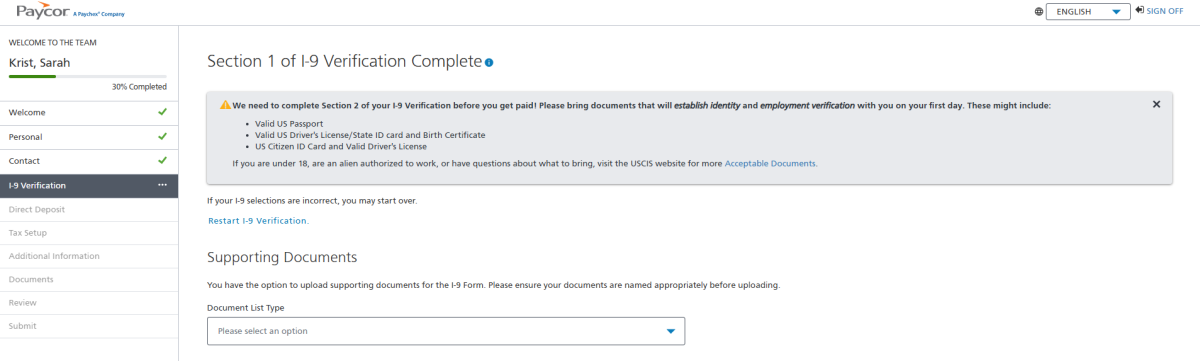
The list of acceptable documents is below.
Note: if you provide an item from list B, you MUST also provide an item from list C.
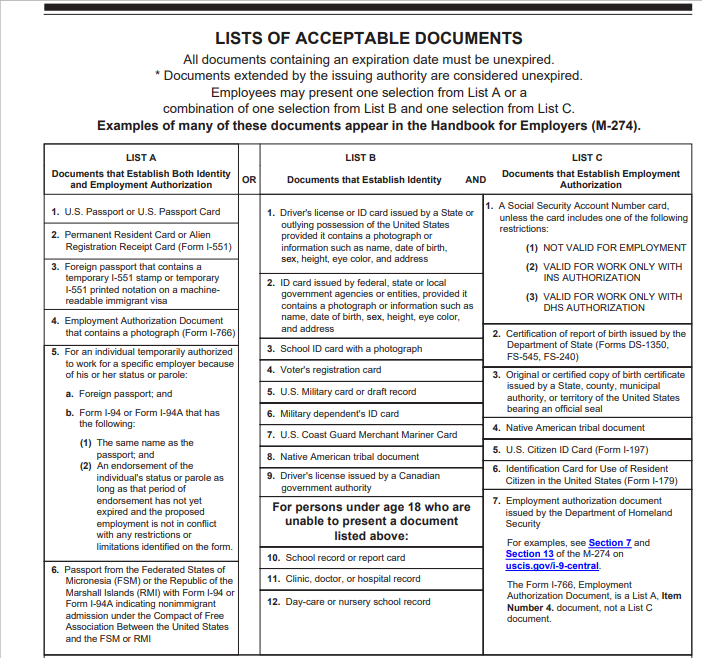
Direct Deposit:
Please ensure the information you enter on this page is 100% accurate so that you are paid on time.
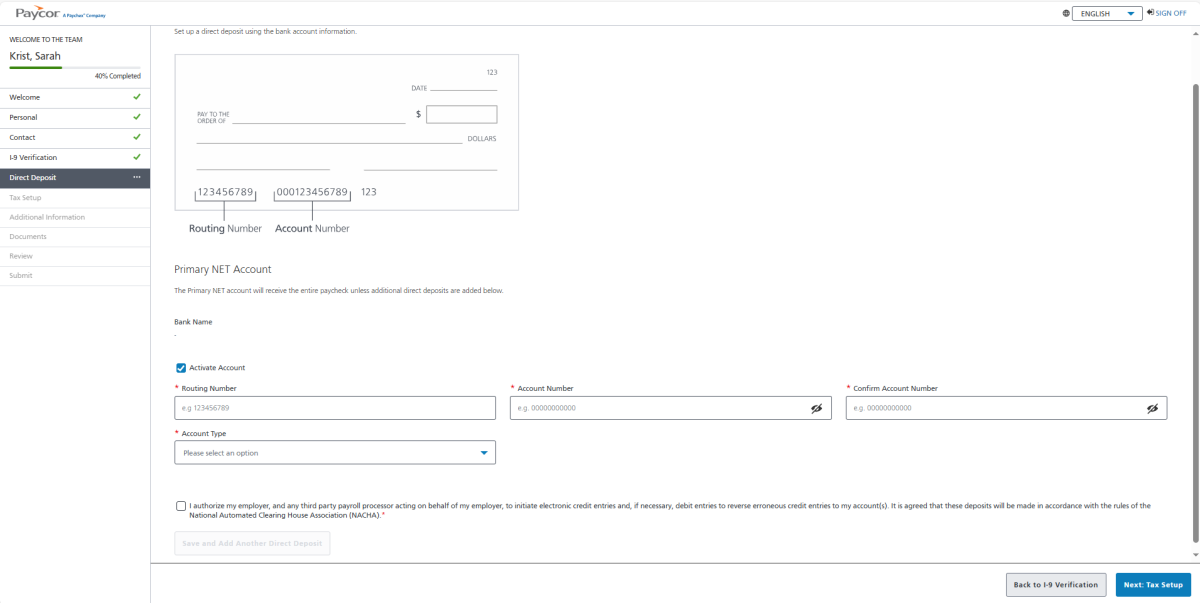
Tax Setup:
Tax Setup will vary by person and by state. If you have questions on filling out these forms, please consult with your personal accountant or financial advisor. We cannot instruct you on what to choose. You will always have access to your account to make any changes or adjustments if you choose to do so.
Additional Information:
After you have completed your tax setup, the system will require you to upload your I9 documentation again. This is to ensure it is not missed the first time. The system will not allow you to move forward without this.
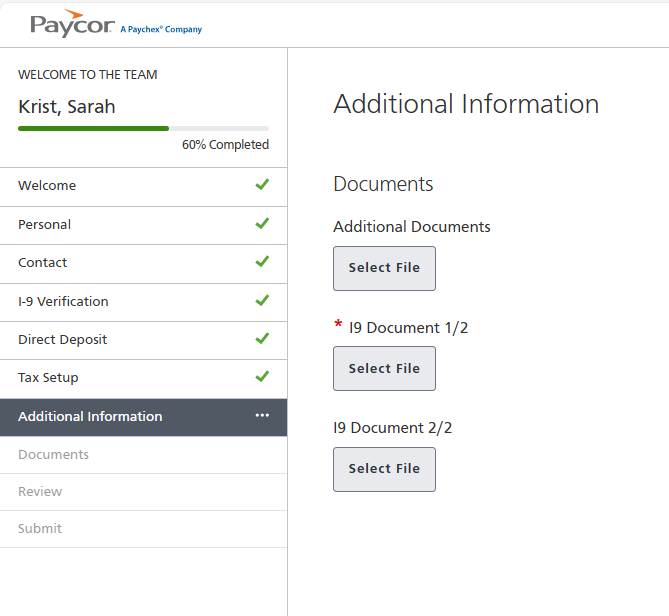
Documents:
This is where you will find a copy of your I9 and any federal or state tax forms that you have completed.
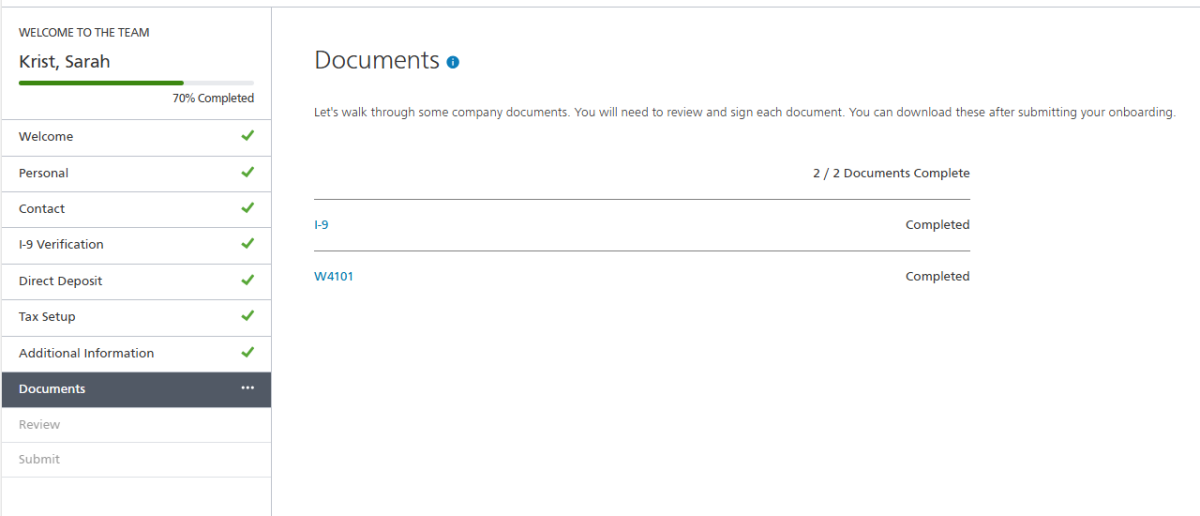
Review:
Take the time to review each section for accuracy. While you will always have access to your account and can make changes or adjustments, we will not be able to make these changes for you.
Submit:
Once you have completed all steps, click Submit Onboarding.
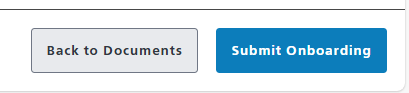
You will be able to download your submitted documents.